Create a new document 600×400 pixels with any background color, create a new layer above your background layer called “nib pt1″ (nib part one). Select the polygonal lasso tool, firstly create a rectangle fill with the color black. Still with the polygonal lasso tool make a diagonal cut on the left chopping off the end of the rectangle.

Create a new layer labelled “nib pt1 shine”. Select the pen tool and create a line (shown in the image below) select a 2 pixle white brush then re-select the pen tool, right-click on the canvas and goto “stroke path”. Add a layer mask then drag a linear gradient from the bottom towards the top.

The result is shown in the image below.

Create another new layer labelled “nib pt2″ select the rounded rectangle tool then create a rectangle joining off from the nib, fill with the color black then cut the back end off the round rectangle.

Create a new layer labelled “nib pt2 shine” create a line across “nib pt2″ make the line about 2 pixels wide and the length of the shape on “nib pt2″ layer. Fill with the color white.

Create a new layer labelled “nib pt3″. Select the pen tool and create a shape like this (see image below).

Fill with the color black by right-clicking and going to “fill path”. Your image should now look like this.

Create another new layer called “nib pt3 shine” then again with the pen tool create a shape like in the image below. Fill with the color white then goto “filter > blur > guassian blur” blur by anout 5 pixels. Once you have blured the shape, press CTRL + T and resize it abit.

You should have something like this.

Create a new layer labelled “nib pt3 end”, select the rectangular marquee tool and just cap off the end of the nib. Make the rectangle a little bit bigger than the shape we created. Then at the top create that little white line again similar to the one we created earlier.

Now with the rectangular marquee tool create 2 rectangles on 2 seperate layers, the 2 rectangles will be one for the body of the highlighter and one for the end of the highligher. Ive colored my body in pink but this will change when we add the layer styles.

Now we have our basic shape for our highlighter pen. We Now need to add a drop shadow to each one of these layers, nib pt1, nib pt2, nib pt3, nib pt3 end, the body of the pen and the end of the pen.

Your image should now look like this.

Now its time to add some layer styles to the rest of the pen, starting with the “nib pt1″ layer. Double click your layer and add these two layer styles.


Head straight over to the layer with the body of the pen on it and add these layer styles.


Your pen should now look like the image below. Also you dont have to use pink, just change all the pink on the layer styles and add your own color.

All thats left to do now is add some text onto our pen, here some pictures of the final result in different colors.

Thanks for reading. ![]()
By: Hv Design
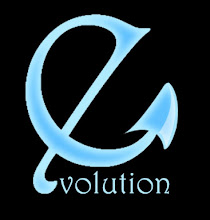
Tidak ada komentar:
Posting Komentar