
in a new document disegnamo a white oval

Deformiamolo using the arrow white Direct Selection tool and acting on the summit at the top. The lowered (1) and tiriamo the handles to the outside (2) (3) to get something similar to the figure above
 We create the basic shape of the head with the same procedure.
We create the basic shape of the head with the same procedure.
We use a medium gray color of the contour, giving the right thickness and choose the board is external to the figure.
 We select the body, CTRL + C and CTRL + F to paste on the spot. In the new form just pasted take away the perimeter and leave only the white filling. With the keyboard arrow keys move slightly to the right so that partially conceal the gray edge of the figure below. We do the same for the head.
We select the body, CTRL + C and CTRL + F to paste on the spot. In the new form just pasted take away the perimeter and leave only the white filling. With the keyboard arrow keys move slightly to the right so that partially conceal the gray edge of the figure below. We do the same for the head.
 We select the body without the board (is the highest that we have just moved) and the Mesh Tool (1) create a grid exactly as shown by clicking the points indicated by arrows.
We select the body without the board (is the highest that we have just moved) and the Mesh Tool (1) create a grid exactly as shown by clicking the points indicated by arrows.
 Direct with the selection tool (1) select the points 2-3-4 and hold down SHIFT and give a gray at 30%.
Direct with the selection tool (1) select the points 2-3-4 and hold down SHIFT and give a gray at 30%.
 Always selecting the white arrow selected point 1 and assigned a 15% black, 2 black to 10% as in step 3. In Section 4 black 20%, 5 black 10% and 6% Black 15.
Always selecting the white arrow selected point 1 and assigned a 15% black, 2 black to 10% as in step 3. In Section 4 black 20%, 5 black 10% and 6% Black 15.
With the Pen Tool (1) create the shape you see in (2) of the arrow. We like filling a circular gradient with 2 not too dark gray and white arranged like you see in (6). With the Gradient Tool adjust the position to get the result we see in the picture.
Add a reflection by creating a simple white line that follows the form previously created, as you see in the picture. The thickness in my case is 2 points, but depends on the size to which you are working. Regolatevi trying to follow the proportions you see in the pictures.
 We do something similar in your head, always using the Mesh Tool.
We do something similar in your head, always using the Mesh Tool.
 The key points are 4-5-6 darker, those outside the left clearer. For the edge points (1-2-3 etc) from the left side was given a light gray while the line indicated in paragraph 7 is white. To give a proper roundness to the shadows you can move the items set to eye, still hold out that much of the central area of the head will be covered by black mask.
The key points are 4-5-6 darker, those outside the left clearer. For the edge points (1-2-3 etc) from the left side was given a light gray while the line indicated in paragraph 7 is white. To give a proper roundness to the shadows you can move the items set to eye, still hold out that much of the central area of the head will be covered by black mask.
At this point you should have something like that.
Similar to what has been done to create a black mask with the ellipse and working with the Direct Selection tool on its points.
We like filling a gradient black and very dark gray on the right.
With the pen tool disegnamo the form you see in the picture, giving a gradient with 2 gray and bring back to everyone.
Duplichiamola with CTRL + C and CTRL + B (in this way will be glued in place but behind the original), ruotiamola col riempiamola slightly and let a white and gray track.
Keeping selected this form and we go on Object Expand Appearance.
Get the group you see in the picture in the Layers palette. The sublevel Path (2) can delete it by clicking the trash (3)
Get the group you see in the picture in the Layers palette. The sublevel Path (2) can delete it by clicking the trash (3)
In what remains give a gray white radial gradient.
 This part is complex but be careful because they will be reused after (this step is also used in the tutorial of heart glossy). We create the form in Figure (1), filling black (as you see in the small preview in step 2). We go on Transparency palette and let 10% opacity. Click the small arrow (3) and Check Make opacity mask. Click the preview given by (4). Now disegnamo a form similar to the original but some 'biggest (no matter that it is accurate to the millimeter) and give a radial gradient fill white as black. Adjusted with the Grandiente Tool. In this way we expect a more nuanced shade arm. We click again on the preview to the left (7) (2) to return to work on drawing.
This part is complex but be careful because they will be reused after (this step is also used in the tutorial of heart glossy). We create the form in Figure (1), filling black (as you see in the small preview in step 2). We go on Transparency palette and let 10% opacity. Click the small arrow (3) and Check Make opacity mask. Click the preview given by (4). Now disegnamo a form similar to the original but some 'biggest (no matter that it is accurate to the millimeter) and give a radial gradient fill white as black. Adjusted with the Grandiente Tool. In this way we expect a more nuanced shade arm. We click again on the preview to the left (7) (2) to return to work on drawing.
 With the usual procedure initial disegnamo arm as in Figure
With the usual procedure initial disegnamo arm as in Figure
 As before we create the grid you can see in the Mesh Tool.
As before we create the grid you can see in the Mesh Tool.
In paragraphs indicated by arrows give a 20% black.
 Between 1 and 2 assign black and 30% at all points of 2 files later, save the points 3-4-5, let a black to 20%. The points remain white 3-4-5
Between 1 and 2 assign black and 30% at all points of 2 files later, save the points 3-4-5, let a black to 20%. The points remain white 3-4-5
To all of the points made by black arrows to 20%
Disegnamo a very small blue circle (as large as one of LEDs in the eyes of Eve). Selezioniamolo and define a new brush (2). In the window that appears choose New Pattern Brush and we still ok ok and the new brush will appear in the Brushes palette. With the pen (3) (or if you prefer online) disegnamo a short line (4) horizontal. Copiamola and incolliamola with CTRL + F repeatedly switch with directional buttons above or below the previous forming a square of dots. At this point all we select the box and click on Edit and Define Pattern and our new pattern will appear among our samples in the Swatches palette. Disegnamo eyes with 2 oval slightly tilted and how we fill our newly created pattern.
With the proceedings of the mask opacity explained first I added some points of light and shadow some extra and then a mere shadow on the ground.
Fin! it's easy to draw....
Lets Trying!!!!


















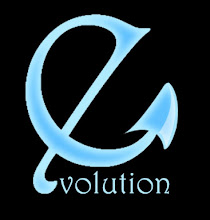
Tidak ada komentar:
Posting Komentar